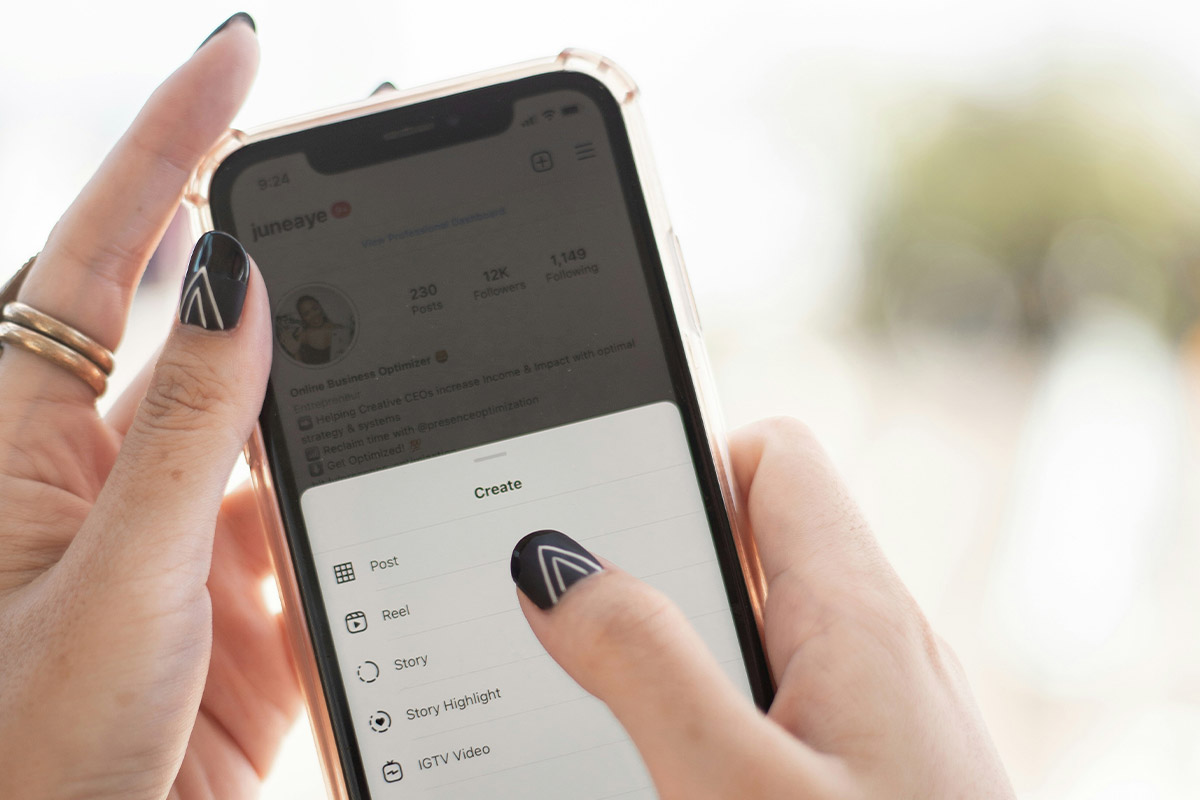Adding a location to your Instagram posts, Stories, or profile can help enhance your visibility and engagement, especially if you’re a local business or influencer. Whether you want to tag a popular hotspot, your business location, or a unique event venue, understanding how to effectively add locations on Instagram can boost your strategy.
This guide breaks down everything you need to know about adding locations on Instagram for both personal and business accounts.
Table of Contents
Why Add a Location on Instagram?
1. Increase Discoverability
Instagram users often search for posts and Stories in specific locations. By adding a location, you make your content discoverable to a broader audience searching in that area.
2. Boost Engagement
Posts with location tags tend to perform better in terms of likes, comments, and shares. Tagging a specific location connects your content to people interested in that spot.
3. Support Local SEO Efforts
For businesses, tagging a location can strengthen your local SEO strategy by associating your brand with a particular area. This encourages local followers and potential customers to engage with your content.
How to Add a Location to Instagram Posts
- Create a New Post:
- Open the Instagram app and tap the “+” icon at the bottom center of the screen.
- Choose a photo or video from your gallery or take a new one.
- Edit Your Content:
- Apply filters or make edits to your photo or video as needed.
- Write Your Caption:
- Add a descriptive or engaging caption to complement your content.
- Add a Location:
- Tap “Add Location” below the caption box.
- Search for your desired location in the search bar.
Select the correct location from the results.
- Publish Your Post:
- Once the location is added, tap “Share” to publish your post with the location tag included.
How to Add a Location to Instagram Stories
- Open the Instagram Camera:
- Swipe right from your home feed or tap the “Your Story” icon at the top left.
- Capture or Upload a Story:
- Take a photo or video or select one from your gallery.
- Tap the Sticker Icon:
- Select the “Location” sticker from the options.
- Search for the Location:
- Type the name of the location you want to add and select it from the results.
- Position the Sticker:
- Move and resize the location sticker on your Story.
- Share Your Story:
- Once the location is added, tap “Your Story” or “Close Friends” to share it.
How to Add a Location to Your Instagram Bio
- Switch to a Professional Account (if not already):
- Go to Settings > Account > Switch to Professional Account.
- Edit Your Profile:
- Tap “Edit Profile” on your Instagram profile.
- Add Your Business Address:
- Under “Public Business Information,” tap “Contact Options.”
- Add your business address, including the city and zip code.
- Save Changes:
- Once added, the location will appear on your profile beneath your bio.
How to Create a Custom Location on Instagram
Instagram pulls location data from Facebook, so if you want to create a custom location (e.g., for a new business), you need to do it through Facebook. Here’s how:
- Log into Facebook:
- Open the Facebook app and log into your account.
- Create a New Location:
- Go to the “Check-In” section.
- Type the name of your desired location.
- If it doesn’t already exist, you’ll see an option to “Add [Location Name].”
- Provide Details:
- Add the address, category, and any additional details about the location.
- Save Your Location:
- Once saved, the location will be available on Instagram when tagging.
Best Practices for Using Location Tags
1. Be Accurate
Always choose the most accurate location for your post or Story. Misleading tags can frustrate users and reduce engagement.
2. Highlight Key Locations
If you’re a business, tag your storefront or service areas to attract local customers. For influencers, tagging trendy or high-traffic spots can increase visibility.
3. Leverage Popular Locations
Using well-known or trending locations can help your content appear in popular location searches, increasing exposure.
4. Combine With Relevant Hashtags
Pair your location tag with location-specific hashtags for even more reach (e.g., #PittsburghEats or #NYCPhotography).
Troubleshooting: Location Not Showing Up
Sometimes, you may not find your desired location on Instagram. Here’s how to fix it:
- Check Facebook First: Locations must exist on Facebook before appearing on Instagram. Ensure the location is listed there.
- Use GPS: Make sure your phone’s location services are enabled for Instagram.
- Create a New Location: If the location doesn’t exist, follow the steps above to create one through Facebook.
- Update Your App: An outdated Instagram app may not show all available locations. Update your app to the latest version.
Frequently Asked Questions
Yes, you can. Open the post, tap the three dots at the top right, select “Edit,” and then add a location. Save your changes, and the location will be added.
Instagram pulls its location data from Facebook. If your location isn’t listed, check Facebook or create a new location there.
No, Instagram allows only one location tag per post. If you want to highlight multiple places, mention them in your caption or use hashtags.
Go to the post, tap the three dots, select “Edit,” and then tap the location. Select “Remove Location” and save your changes.
Yes, you can add a location tag to Instagram Reels during the posting process, just like a regular post.
Final Thoughts
Adding a location to your Instagram posts and Stories is an easy and effective way to boost engagement, improve discoverability, and enhance your local marketing efforts. Whether you’re a business looking to connect with local customers or an individual trying to increase reach, location tags can be a game-changer.
Start tagging your locations today to make the most of Instagram’s local search features and watch your engagement grow!