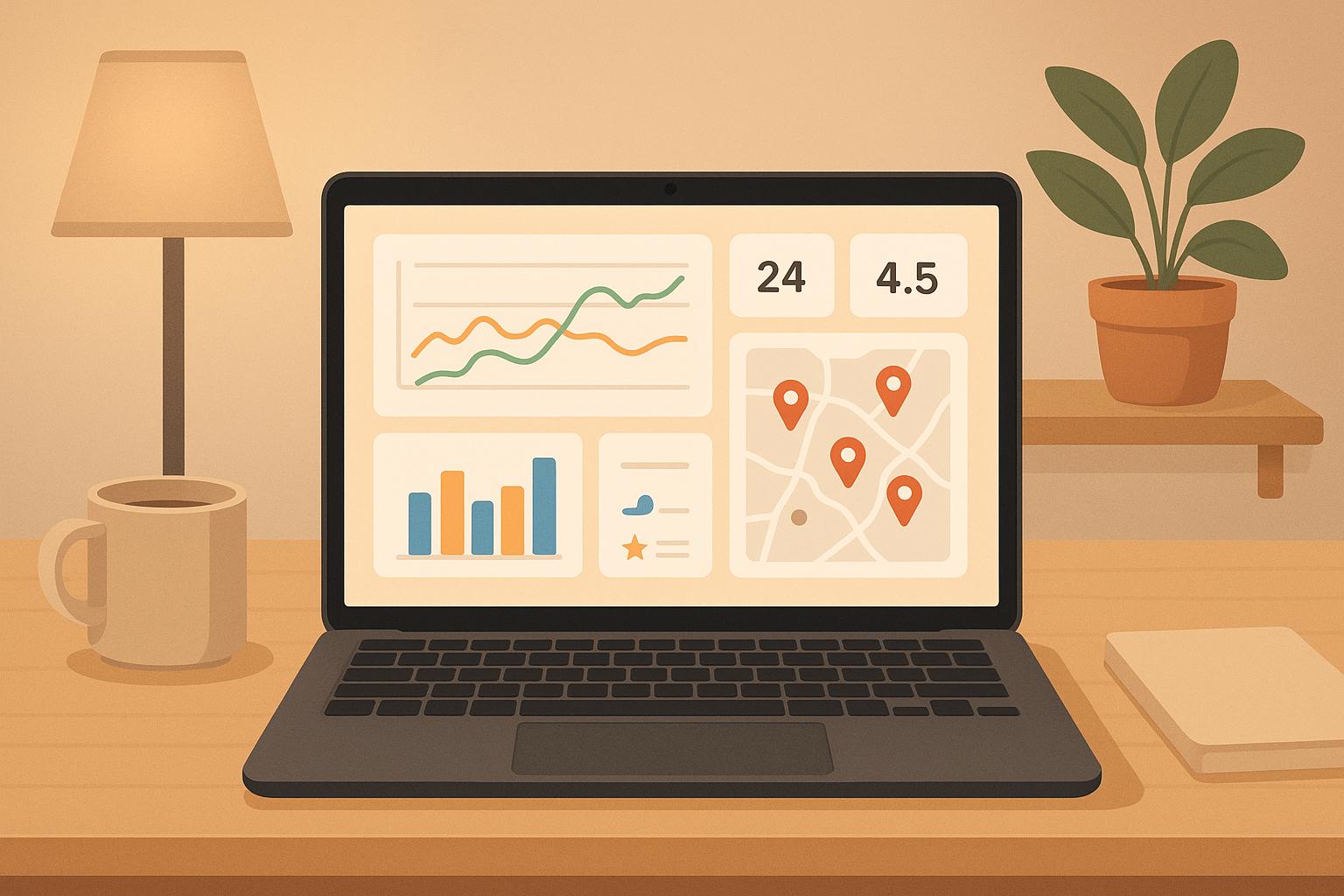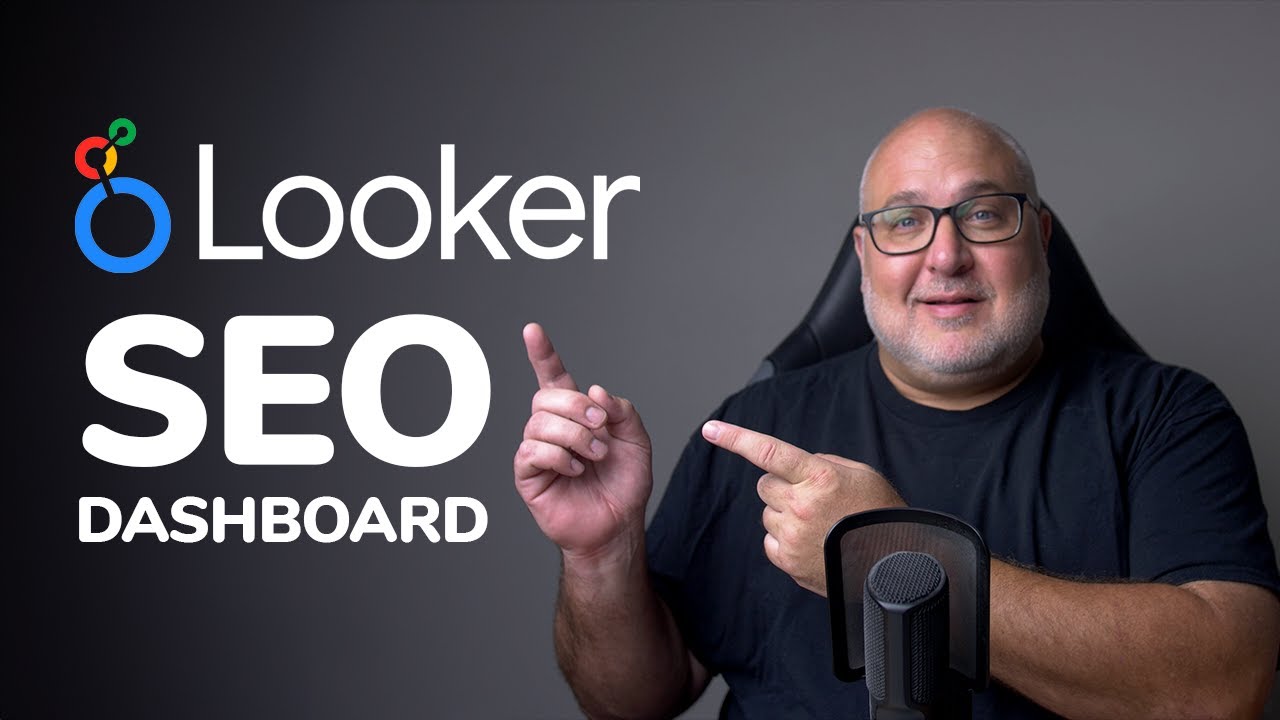Navigating local SEO can be overwhelming without a clear way to track and understand your data. Custom dashboards simplify this process by consolidating key metrics from tools like Google Analytics, Google Business Profile, and others into one place. This allows businesses to:
- Monitor local search rankings and visibility.
- Track customer interactions like calls, direction requests, and reviews.
- Ensure citation consistency to improve search engine trust.
- Identify geographic trends and audience behavior.
Using tools like Google Analytics 4 (GA4), you can create tailored reports to focus on local performance, track meaningful events, and visualize data for better decision-making. By integrating data from multiple sources, businesses can save time, spot trends, and refine their strategies effectively. Regular maintenance ensures the dashboard remains accurate and aligned with evolving goals.
Custom dashboards are not just tools – they provide clarity, helping businesses focus on what drives local success.
Build an SEO Dashboard in Looker Studio (Data Studio)
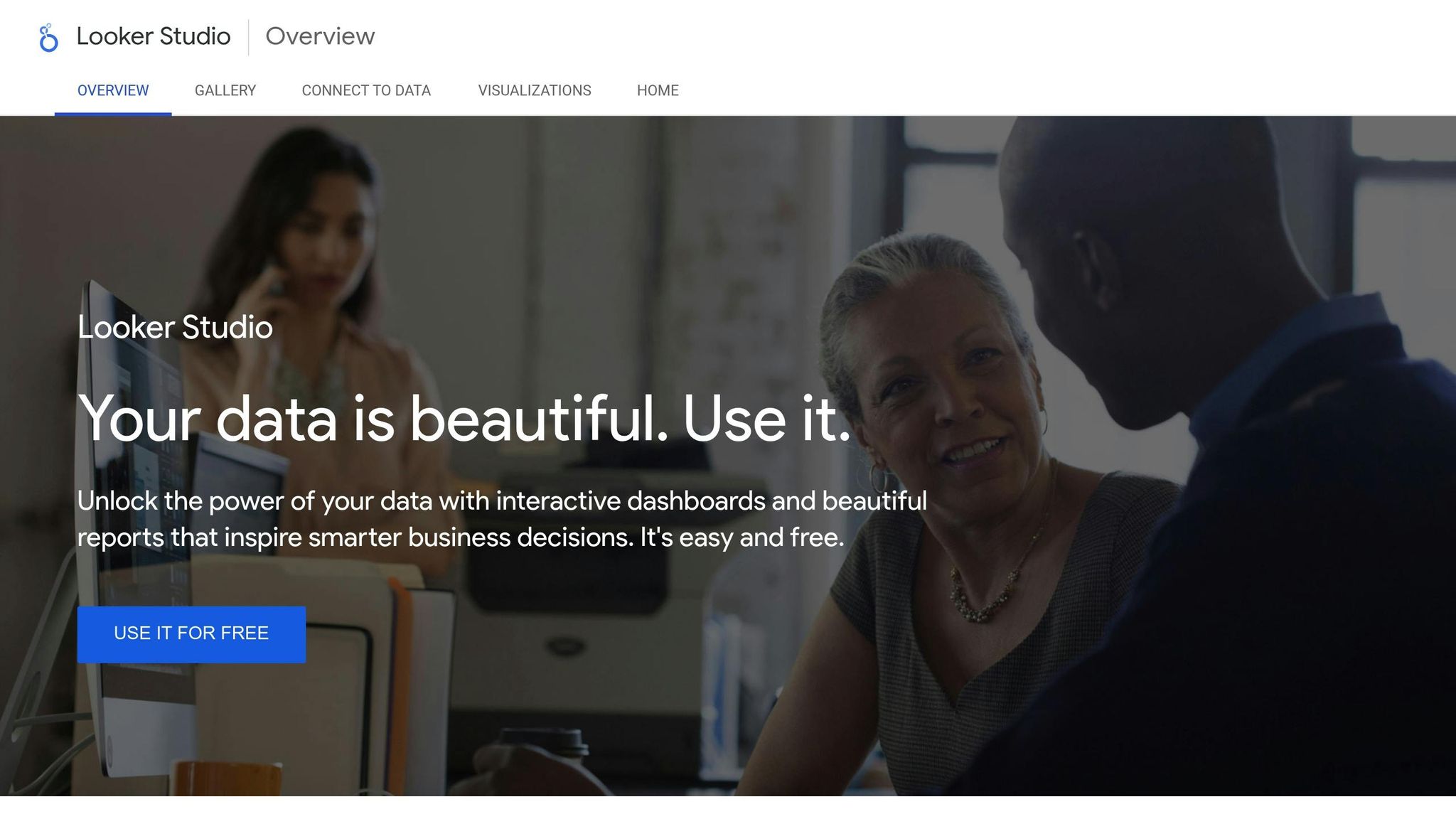
Key Local SEO Metrics You Need to Track
A well-designed dashboard focuses on metrics that directly impact revenue rather than vanity numbers. At RedShift Local, we emphasize tracking actionable data to ensure your dashboard provides insights that lead to meaningful progress.
Your dashboard should paint a clear picture of how customers discover and interact with your business locally. It should follow their journey from the first point of contact to conversion, while also showcasing geographic trends specific to local SEO. Let’s dive into the key metrics that can sharpen your local SEO strategy.
Local Search Rankings and Visibility
Your local search rankings are the cornerstone of your visibility and play a critical role in how customers find you. Pay close attention to your rankings in the local pack – the top three map results – since these spots often attract the most clicks compared to organic listings below the map.
Track your primary service keywords across the neighborhoods and zip codes you serve. Local ranking differences can reveal valuable insights. For example, a restaurant might rank #1 for "Italian food" in one area but fail to appear in the local pack just a few miles away.
Another key metric is impression share, which shows the percentage of local searches where your business appears. A low impression share could point to issues like incomplete Google Business Profile information, inconsistent citations, or other relevance factors that need improvement.
Google Business Profile (GBP) Interactions
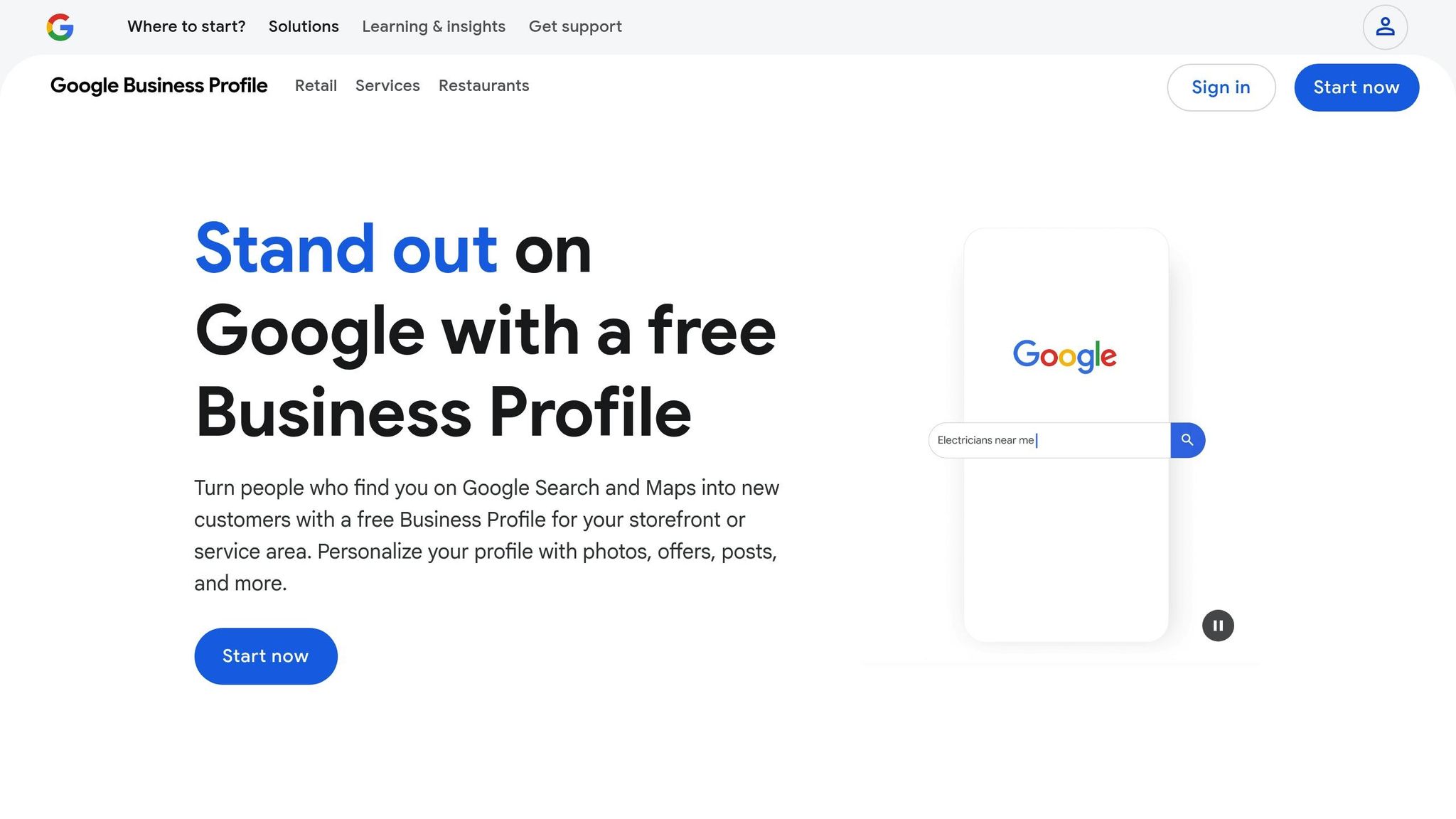
Your Google Business Profile is a powerful tool for driving customer actions that directly affect your bottom line. The interactions here reflect genuine customer intent and should be a top priority on your dashboard.
Track actions such as click-to-call, direction requests, website visits, photo views, and reviews. For instance, click-to-call actions signal high-intent customers ready to engage immediately, while direction requests indicate people planning to visit your physical location. Website clicks originating from your GBP often lead to higher conversion rates because these users are already interested in your business.
Also, keep an eye on review metrics, including how often you receive new reviews (review velocity), your response rate, and the sentiment expressed in reviews. Businesses that actively manage and respond to reviews tend to perform better in local search.
Citation Consistency Tracking
Consistency in your business’s NAP (Name, Address, Phone number) across online directories is essential for maintaining strong local search rankings. Search engines view consistent citations as trust signals, and even small discrepancies can harm your visibility.
Regularly check your business information across major directories and industry-specific platforms. Track the number of citations from reputable sources, identify and fix duplicate listings, and ensure your business categories are consistent so search engines can accurately understand your services.
Also, consider where your citations are coming from. Listings in local directories, chambers of commerce, and regional business associations often carry more weight in local SEO than those from national directories. Together, these citation metrics help build a solid foundation for improving your local search performance.
How to Choose the Right Dashboard Platform
Picking the right platform for your local SEO dashboard can be the difference between gaining actionable insights and drowning in irrelevant data. A good platform should cater to local business needs, like geographic filtering and location-based reporting. It’s also important that your dashboard integrates seamlessly with the tools you already rely on for local SEO. This approach is central to the methodology at RedShift Local. One tool that checks all these boxes is Google Analytics 4.
Using Google Analytics and GA4 for Local SEO
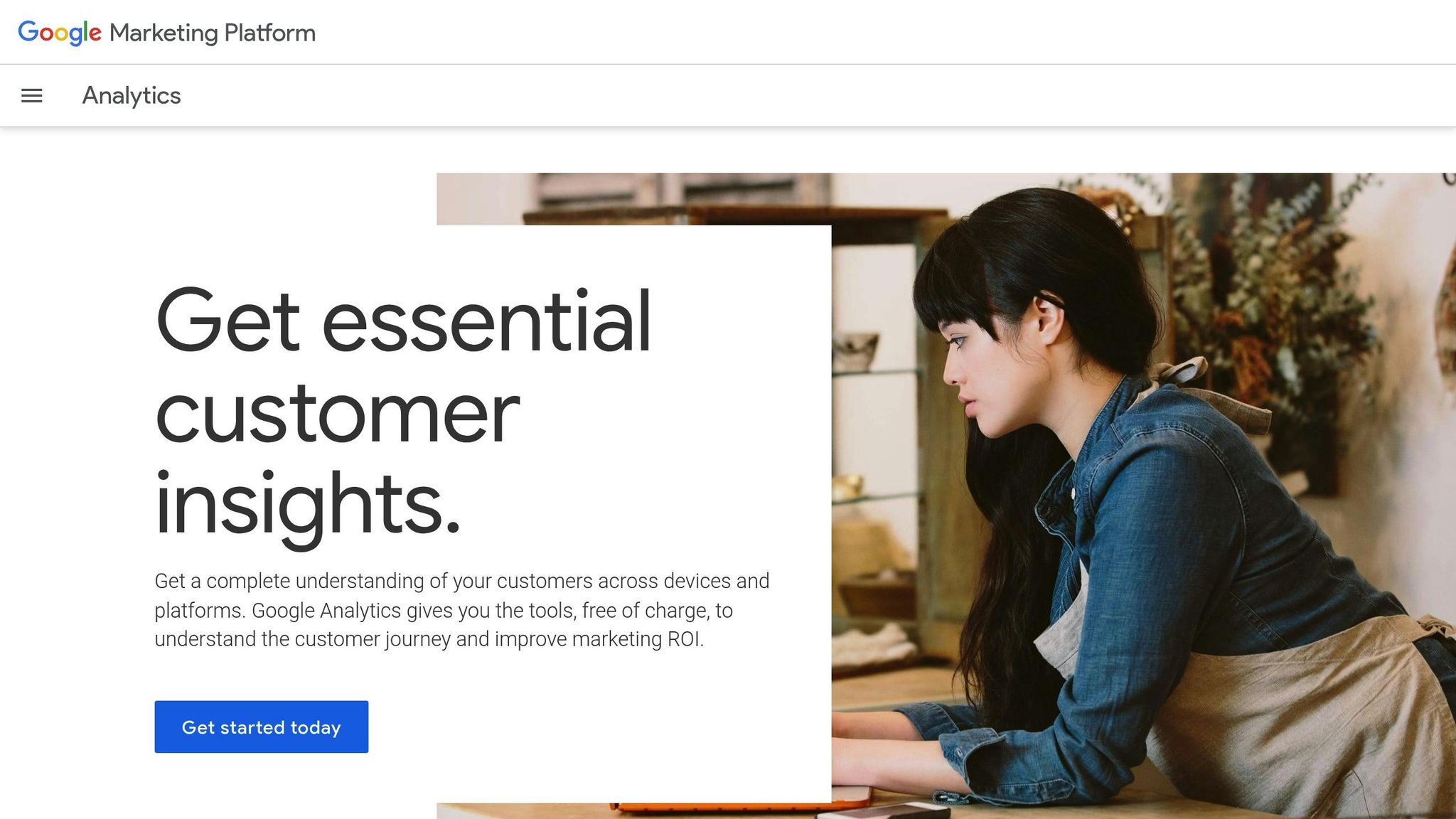
When it comes to local SEO dashboards, Google Analytics 4 (GA4) is a standout choice. Why? It’s free, works effortlessly with other Google tools, and offers powerful geographic reporting features. GA4’s event-based tracking model is especially useful for local businesses, as it allows you to monitor key actions like phone calls, requests for directions, and even in-store visits.
It also provides clarity on where your traffic is coming from. For example, you can create custom segments to focus on visitors from your main service areas and compare their behavior to those outside your target zones. Local visitors might, for instance, spend more time on your contact page or book appointments at higher rates.
GA4 goes beyond basic tracking with advanced conversion tools that let you follow the entire customer journey. You can connect online interactions – like someone researching your services – to offline actions, such as calling your business. Its Explorations feature allows you to build custom reports tailored to local performance metrics. Want to see how users move from local search results to booking an appointment? Funnel reports can show you. Need to understand geographic differences in customer behavior? Cohort analyses can help.
One of GA4’s standout features is its predictive capabilities. These tools can help you identify which local visitors are most likely to convert, so you can focus on the areas and customer segments that offer the most potential value.
Connecting Tools for Complete Data
While GA4 provides a solid foundation, a truly comprehensive local SEO dashboard requires input from multiple data sources. Here’s why:
- Google Search Console: This tool gives you insight into how your site performs in local search results. It highlights local keywords driving impressions and clicks, helping you identify gaps between visibility and actual traffic.
- Google Business Profile Insights: This data captures customer actions that traditional web analytics might miss, like how often people request directions, call directly from search results, or view your photos. Integrating this information into your dashboard offers a clearer picture of how local searches drive both online and offline engagement.
- Review Management Platforms: Tracking review trends, response rates, and sentiment across multiple review sites is critical. These insights can show how your reputation influences local traffic and conversions.
- Local Ranking Tools: These tools automate the process of monitoring your rankings in local search results across different neighborhoods and keywords. They can help you quickly pinpoint areas needing improvement and correlate ranking changes with shifts in traffic or conversions.
Keep in mind that different tools may use varying attribution models or update their data at different times. Your dashboard should account for these differences to ensure accurate comparisons. By using API connections and setting automated refresh schedules, you can maintain consistent, up-to-date data across platforms – an essential advantage in competitive local markets.
sbb-itb-4b390eb
Step-by-Step Guide: Building Custom Dashboards in Google Analytics
With GA4, you can craft custom dashboards tailored to your local business needs by focusing on three main tasks: setting up geographic filters to target your local market, configuring event tracking to capture local interactions, and creating visual reports to make your data easier to interpret. These steps align perfectly with the strategic metrics we discussed earlier.
Setting Up Geographic Filters
If you don’t segment by location, data from non-local visitors can skew your results and make it harder to draw actionable conclusions.
To set up location-based filters, head to the Explore section in GA4 and choose Free Form to build a custom report:
- Navigate to Explore > Free Form.
- Under Segments, create a custom segment by selecting Geography > City.
- Add your target cities using the "OR" operator.
For instance, if you’re a plumbing business serving Phoenix, Scottsdale, and Tempe, you would add each city as a separate condition.
If your service area is more specific, such as certain neighborhoods, you can use ZIP code filtering for finer control. Instead of cities, choose Metro or create a custom dimension for ZIP codes. This approach works well for businesses targeting specific areas within a larger city.
For statewide operations, state-level filtering is a better option. Select Region under Geography and specify your target state. This helps you differentiate between local traffic and visitors from other states.
To gain deeper insights, create comparison segments for your primary service areas versus all users. This reveals engagement differences, as local visitors often show higher engagement, spend more time on key pages, and convert at better rates than general traffic.
Tracking Local Events and Engagement
For local businesses, tracking interactions like phone calls, direction requests, and form submissions is often more valuable than standard metrics like page views or session duration.
- Click-to-call tracking: Set up custom events in GA4 to track phone call clicks. Go to Events under Configure, create a new event named "phone_call_click", and set it to trigger when users click elements containing "tel:" in the href attribute.
- Direction requests: Track when users click on embedded maps or direction links. This helps identify which pages drive the most location-based actions and which areas generate the most interest.
- Store locator interactions: For multi-location businesses, track interactions like "store_search", "location_filter", and "store_page_view." This data shows which locations attract the most attention and what services drive visits.
- Local form submissions: High-intent prospects often submit forms with location-specific fields or from location-specific pages. Set up conversion events to capture this data.
- Review link clicks: Monitor clicks to your Google Business Profile, Yelp, or other review platforms to gauge the effectiveness of your reputation management efforts.
Once you’ve tracked these events, the next step is to visualize the data for better decision-making.
Creating Charts and Visuals for Key Metrics
Visualizing your data effectively can turn raw numbers into actionable insights. A good local SEO dashboard should focus on clarity and help you make quick decisions.
- Geographic heat maps: Use GA4’s Explore section to create a Geo report showing user activity by city or region. These heat maps make it easy to see which areas drive the most traffic, engagement, and conversions.
- Funnel reports: Build a funnel to track the local customer journey, such as local search landing → location page view → contact information view → conversion. This helps identify where prospects drop off and which steps need improvement.
- Time-based comparisons: Use line charts to compare metrics like local traffic, calls, and conversions over time – month-over-month or year-over-year. This is especially useful for spotting seasonal trends.
- Cohort analysis: Group users by the date of their first visit and analyze their behavior over time. Local customers often have unique engagement patterns, such as returning more frequently or converting during specific periods.
- Custom scorecards: Create scorecards to display key metrics at a glance, such as local organic traffic growth, Google Business Profile views, click-to-call rates, and local conversion rates. Include comparison periods to quickly spot trends.
- Attribution reports: Highlight which channels drive local conversions. Whether it’s organic search, Google Business Profile, local directories, or social media, these reports help you optimize your marketing budget by focusing on the most effective channels.
Dashboard Maintenance and Troubleshooting
A custom dashboard is only as good as the insights it provides. To keep it delivering accurate and actionable data, regular upkeep is a must. Routine audits and quick issue resolution are key to ensuring your dashboard supports your evolving local SEO goals.
Keeping Data Accurate and Relevant
The value of your dashboard hinges on the quality of its data. With GA4’s event-based model, data discrepancies can pop up, so it’s important to review your configurations regularly.
Monthly data audits are a smart way to catch problems early. Compare your GA4 data with other sources like Google Search Console, Google Business Profile insights, or your call tracking system. For example, if you notice a 20% gap between local organic traffic in GA4 and Search Console, dig into the cause right away.
Bot traffic is another significant issue. Did you know that bots account for 42% of all internet traffic, and nearly 27.7% of these are harmful bots? While GA4 filters out known bots, you should still watch for unusual patterns, like sudden spikes in bounce rates or sessions with zero engagement from specific areas.
Also, make sure to exclude internal traffic using IP filters to avoid skewed metrics.
Cross-domain tracking issues can also mess with your local data, especially if your business uses separate domains for things like blogs, booking systems, or e-commerce. If you see self-referrals in your reports, it’s a sign that your cross-domain tracking needs attention.
As your business goals change – like shifting from driving phone calls to focusing on online bookings – adjust your conversion events and key metrics to stay aligned. Regularly reviewing and tweaking your dashboard ensures your data remains relevant and useful.
Once your data is accurate, it’s time to tackle common integration issues that might disrupt your tracking.
Fixing Common Integration Problems
Integration glitches can lead to missing or delayed data, which compromises decision-making. One common issue is incorrect tracking code implementation – a problem affecting millions of websites using Google Analytics.
Tools like Google Tag Assistant or Analytics Debugger can help you diagnose these issues. They’re great for spotting duplicate tracking codes, missing tags on certain pages, or conflicts with other scripts. If your business relies on location-specific landing pages, double-check that every page has the correct tracking code.
If data seems to be missing altogether, check GA4’s Real-time reports and DebugView to see if events are firing as expected. If events show up in real-time but not in standard reports, data processing delays might be the culprit. If no events are firing at all, confirm that your Measurement ID is correctly implemented across all platforms.
Cookie consent tools can also interfere with GA4. If you’ve recently added a cookie consent tool, make sure it isn’t blocking GA4 until users accept cookies.
Another potential issue involves Google Ads integration. If your Google Ads data doesn’t match GA4, it’s often due to differences in attribution models rather than tracking errors. To minimize confusion, enable auto-tagging in Google Ads and remember that small discrepancies are normal due to varying metric definitions.
URL consistency is another factor to watch. Whether your site uses "www" or not, or HTTP vs. HTTPS, inconsistencies can cause tracking problems. Configure your GA4 property to handle these variations, or set up proper redirects to keep tracking consistent.
Filters can also create issues. If you’ve applied multiple filters (like excluding internal traffic or specific geographic areas), test each one individually. Overly restrictive filters can block valuable data, and since filters can’t be reversed, always test them before applying them to live data.
For those using Google Tag Manager, publishing issues can halt tracking unexpectedly. If your data flow stops, check that your latest GTM container version was published successfully and that all tags are active.
When persistent problems arise, consider creating a test environment. This allows you to isolate issues without affecting live data, helping you pinpoint whether the problem lies in your website’s code, GA4 setup, or external factors like ad blockers.
Maintaining a custom dashboard requires consistent effort and fine-tuning. At RedShift Local, we focus on proactive monitoring and continuous improvements to ensure your local SEO strategy is always backed by reliable, actionable data.
Conclusion: Using Custom Dashboards for Local SEO Success
Custom dashboards take the chaos out of managing scattered data, giving you a clear, streamlined view of your local market performance. Instead of bouncing between platforms and piecing together fragmented reports, you get a centralized hub that shows what’s working – and what isn’t.
Start by identifying the metrics that matter most to your business. Then, create visualizations that bring those data points together in one place. This process transforms raw numbers into actionable insights, helping you make smarter decisions faster.
These dashboards aren’t just about saving time; they help you spot trends, address problems, and measure the impact of your local SEO efforts. For example, if you notice a spike in foot traffic after optimizing your Google Business Profile or see that certain neighborhoods generate more qualified leads, you can quickly adapt your strategy to build on those wins.
Regular updates are key to keeping your dashboard useful. As your business goals evolve, refreshing your metrics ensures your insights stay relevant and actionable. Proactive maintenance like this keeps your system strong and ready to support growth.
The more you rely on your dashboard, the sharper your local SEO strategies become. Whether you’re targeting specific areas, tweaking your content approach, or reallocating your budget to what works best, having this data at your fingertips makes all the difference. At RedShift Local, we’ve seen businesses with well-designed dashboards make faster, smarter decisions – and see better results in their local markets. A custom dashboard isn’t just a tool; it’s your competitive edge.
FAQs
What are the benefits of using custom dashboards for tracking local SEO performance?
Custom dashboards are an excellent tool for keeping tabs on your local SEO performance. By honing in on the metrics that matter most for local search, these dashboards let you monitor results in real time, identify trends, and make quicker, well-informed decisions based on data.
With a customized setup, you can simplify reporting, keep track of local ranking shifts, and clearly see how well your strategies are working. This focused method not only saves time but also ensures your energy is spent on the efforts that deliver the best outcomes for your business.
How can I keep my custom SEO dashboard accurate and up-to-date?
To keep your custom SEO dashboard accurate and relevant, it’s a good idea to audit your data sources and metrics regularly – about every six months works well. This helps ensure your dashboard stays aligned with your current SEO goals and reflects any changes in tracking methods.
Set up automated data refreshes daily or weekly to keep your insights up-to-date without overloading the system. Also, make it a habit to spot-check for inconsistencies by comparing your dashboard data with the original sources. If you find any issues, adjust your data collection methods accordingly. Taking these steps ensures your dashboard remains a dependable tool for monitoring local SEO performance.
What are common issues when setting up a custom local SEO dashboard, and how can I fix them?
When setting up a custom local SEO dashboard, you might run into challenges like data inaccuracies, connection errors, or slow loading times. These hiccups often arise from issues such as incorrect API configurations, mismatched data sources, or overly complicated queries.
To address these problems, start by double-checking your data source connections and making sure your API credentials are current. Simplify your queries by focusing only on the data you truly need – this can significantly boost performance. If you’re dealing with older systems, look for compatibility issues and update integrations whenever possible. Regularly reviewing your data feeds and connection settings can also help you catch and resolve potential issues before they escalate.
By staying on top of testing and fine-tuning your dashboard, you can ensure it operates efficiently and delivers reliable insights to support your local SEO strategies.