Optimizing images for local search is key to improving your website’s performance, boosting local SEO, and connecting with nearby customers. Here’s why it matters and how to do it:
- Faster Load Times: Unoptimized images can slow down your website, increasing bounce rates by up to 103%. Compressed and properly sized images can improve load times by up to 25%.
- Better Visibility: Search engines favor optimized images with local keywords in file names, alt text, and metadata. This increases chances of appearing in Google Images and local search results.
- Improved User Experience: High-quality, fast-loading images enhance engagement, leading to 94% more page views and higher conversion rates.
- Local Relevance: Use photos of your storefront, team, and local landmarks. Add geotags and location-specific keywords to strengthen your local presence.
Steps to Optimize Images for Local Search:
- Compress images to reduce file size without losing quality.
- Use the right formats: WebP for general images, JPEG for photos, PNG for transparency.
- Rename files with descriptive, local keywords (e.g., "seattle-coffee-shop.jpg").
- Add alt text with local keywords for accessibility and search engine clarity.
- Use schema markup to help search engines understand your images.
- Enable lazy loading to improve page speed for image-heavy pages.
- Test images on mobile devices to ensure they display correctly.
Image Optimization Basics and Local SEO Impact
What Image Optimization Includes
Image optimization is all about balancing quality with performance. It involves reducing file sizes to speed up loading times while keeping images crisp and clear. Key steps include compressing files, choosing the right formats (like JPEG for photos or PNG for graphics), and resizing images to fit your website’s layout seamlessly. Beyond that, it’s important to use descriptive filenames and alt text that include local keywords – like your city or neighborhood name – to make your images more relevant to local searches. Adding structured data markup also helps search engines better understand your images.
For local businesses, this process has even more weight. Photos of your storefront, team, or services can be optimized by weaving in local references – like landmarks or street names – into filenames, alt text, and metadata. These tweaks not only improve your website’s performance but also strengthen your local presence online. Now, let’s look at how these strategies can directly impact your local SEO.
How Optimized Images Help Local SEO
Optimized images are a game-changer for local SEO, starting with faster website speeds. Sites with properly optimized images can load up to 25% faster, which can give you an edge in local search rankings. A slow-loading site, on the other hand, can hurt your performance – every second of delay can slash conversions by 7%. Beyond rankings, lighter, optimized images help retain visitors, leading to 94% more page views.
"Optimizing your images isn’t just a technical task – it’s a powerful strategy that may significantly improve your website’s performance, user engagement, and conversion rates." – Market My Market
Image optimization also boosts visibility. Pages with rich, optimized visuals see 60% higher click-through rates. For instance, when someone searches for "wedding venues in [city]" and spots your beautifully optimized photos in image results, those photos often act as a direct gateway to your site. Google tends to favor unique and relevant images over generic stock photos, so authentic visuals with local keywords and descriptions are more likely to rank well.
As more local searches happen on mobile devices, ensuring your images look great on all screen sizes is critical. Optimized images also shine on social media, where posts with visuals get 150% more engagement than those without. This increased interaction helps local businesses connect with nearby audiences, foster trust, and build lasting relationships. These benefits not only amplify engagement but also lay the groundwork for stronger local SEO results.
How to Optimize Image Metadata for Local SEO: Image Optimization (Step-by-Step Guide for Local SEO)
Selecting and Preparing Local Business Images
Now that we’ve covered the basics of image optimization, let’s dive into how to select and prepare visuals that resonate with your local audience.
Choosing Images That Highlight Your Local Business
Genuine, relatable images can boost your local search visibility and build trust with potential customers. Here’s how to make your visuals work for you:
- Showcase your storefront, interior, and team. Authentic photos of your business in action create a connection with your audience. For instance, pictures of your team at work or your shop’s inviting interior can make your business feel approachable and real.
- Include local landmarks or neighborhood features. These details anchor your business in its community. A café might feature its patio with a recognizable building in the background, or a boutique could highlight its storefront during a local festival.
- Capture behind-the-scenes moments and community events. Photos of staff preparing products, helping customers, or participating in local activities add a personal touch. For example, a bakery might post images of its team decorating cakes or participating in a local charity event. These visuals tell a story that stock photos simply can’t.
- Keep it seasonal. Photos featuring local holiday decorations, seasonal products, or community parades keep your content fresh and engaging. Plus, these images naturally reflect your business’s connection to the area.
Using original images not only helps you stand out but also strengthens your local SEO. Search engines value authentic visuals that embed geographic relevance, making your business more discoverable online.
Once you’ve selected your images, it’s time to optimize their size and format to ensure they perform well.
Image Size and Format Guidelines
Optimizing image dimensions and formats is crucial for maintaining a fast, user-friendly website. Since images typically account for 40–44% of a webpage’s weight, proper preparation can significantly improve load times.
- Image dimensions and file size: Aim for widths between 1,280 and 1,920 pixels and keep file sizes under 200KB. This ensures your images look sharp on modern screens without slowing your site down.
- Aspect ratios: Use consistent ratios for a polished look across devices. For example:
- Landscape images: 16:9 or 3:2
- Square images: 1:1
- Resolution: At least 72 pixels per inch
Here’s a quick reference guide for common website image types:
| Website Image Type | Image Dimensions (W x H) | Image Aspect Ratio |
|---|---|---|
| Hero image | 1,280 x 720 pixels | 16:9 |
| Blog image | 1,200 x 630 pixels | 3:2 |
| Logo (rectangle) | 250 x 150 pixels | 3:2 |
| Logo (square) | 100 x 100 pixels | 1:1 |
| Thumbnail image | 150 x 150 pixels | 1:1 |
- Formats: The right format balances quality and performance:
- WebP: Ideal for general website images, offering smaller file sizes without sacrificing quality. However, older software may not fully support it.
- JPEG: A great choice for photos and general visuals due to its small file size and broad compatibility. Keep in mind, it doesn’t support transparency.
- PNG: Best for logos or images requiring transparency. While the quality is excellent, file sizes can be larger compared to other formats.
| Format | Best for | Pros | Cons |
|---|---|---|---|
| WebP | General website images | Small file size, high quality, supports transparency | May not work on older systems |
| JPEG | Photos, general visuals | Small file size, widely compatible | Lossy compression, no transparency |
| PNG | Logos or transparent images | Lossless quality, transparency support | Larger file size |
Resize images before uploading. Avoid using CSS or HTML to scale down large images. For example, if you need a 400-pixel-wide image, resize it to 400 pixels before uploading. This reduces file size and improves loading speeds, particularly for mobile users.
Lastly, don’t overlook mobile optimization. Since most local searches happen on smartphones, ensure your images display well on smaller screens. Use a 1:1 aspect ratio for mobile-friendly visuals and always test how images appear on different devices before publishing. Properly sized and formatted images not only enhance your website’s performance but also reinforce your connection to the local community.
Adding Local Keywords and Metadata to Images
Once your images are properly sized and formatted, the next step is to add local keywords and metadata. This process strengthens the local signals you’ve already built, ensuring your images actively contribute to your local SEO efforts.
Adding Local Keywords to File Names and Alt Text
Search engines can’t "see" images the way humans do – they rely on text to understand them. One key element is the filename. Google uses file names to interpret images, so it’s crucial to save your files with descriptive, keyword-focused names. Aim for around five or six words, use lowercase letters, and separate words with hyphens.
For example, a wedding photographer working in Manhattan’s Upper West Side might rename a generic file like "IMG_3421.jpg" to something more specific, such as "wedding-bride-upper-west-side-nyc.jpg". Similarly, a Seattle-based deck installation company could update "IMG_3829.jpg" to "custom-deck-installation-seattle.jpg". These changes make it clear what the image represents and its local relevance.
Alt text is just as important. This text helps search engines understand the content of your images and improves accessibility for visually impaired users. For instance, the wedding photographer might write alt text like, "A bride standing on the street in the Upper West Side, NYC on her wedding day." Meanwhile, the deck company could use, "Custom cedar deck in Seattle backyard". Keep alt text concise but descriptive, naturally including local keywords. Together, optimized filenames and well-crafted alt text can significantly improve your content’s visibility.
To take it a step further, you can enhance your images’ performance by using structured schema markup.
Using Schema Markup for Images
Schema markup acts like a guide, helping search engines better understand your website’s content. By adding structured data to your pages, you make it easier for Google to categorize and display your content in search results.
The benefits of schema markup are clear. For example, when The Food Network implemented schema markup, they saw a 35% increase in visits. For local businesses, this tool can create rich results that display essential details – like your location, contact information, reviews, and ratings – directly in search results. It can even improve your visibility in voice searches on platforms like Siri, Alexa, and Google Assistant.
While Google’s John Mueller has clarified that "there’s no generic ranking boost for SD usage", he also emphasized that schema can make it easier for search engines to understand your page, which can improve targeting and relevance. When applied to images, schema markup can lead to richer Google Image results and better engagement.
Once you’ve added schema markup, you can further cement your images’ local relevance by embedding detailed metadata.
Adding Local Information to Image Metadata
Metadata provides essential behind-the-scenes information about your images, helping search engines categorize and rank them effectively. According to Burkan Bur from The Ad Firm, metadata plays a critical role in improving search rankings by adding context and enhancing the user experience.
For local SEO, geotags are especially powerful. These tags embed geographic location data into your images, linking them to specific areas. You can also optimize IPTC metadata fields, such as description/caption, headline, title, and keywords. Tools like Lightroom or Capture One make it easy to add IPTC metadata in bulk, ensuring consistency and saving time.
For local businesses, the description or caption field is particularly useful. Incorporate natural, location-specific keywords to emphasize your geographic relevance. Finally, ensure your images are set to be publicly searchable so search engines can crawl and index them. Consistent metadata signals your business’s local focus and helps search engines better understand your service areas.
sbb-itb-4b390eb
Making Images Load Faster for Better Performance
Optimizing how images load on your website is a critical step in improving performance. By compressing images, ensuring they display properly across all devices, and using lazy loading, you can significantly enhance user experience and boost search rankings. For local businesses, this can make a big difference in standing out online.
Compressing Images Without Sacrificing Quality
Image compression reduces file sizes, helping pages load faster without noticeably affecting quality. Considering that images account for roughly 50% of the data on an average webpage, this step can dramatically speed up your site.
There are two main types of compression: lossy and lossless. Lossy compression reduces file size by removing some data, often with minimal quality loss – perfect for most websites. Lossless compression, on the other hand, preserves all image data and is ideal for businesses that rely on high-quality visuals, like photographers or luxury brands. Google’s WebP format is a standout option, offering images that are 26% smaller than PNGs and 25–34% smaller than JPEGs at similar quality levels.
The impact of faster loading times is clear: Walmart saw a 2% increase in conversions by shaving just 1 second off their load time. Similarly, Zitmaxx Wonnen reduced their load time to 3 seconds and enjoyed a 50% increase in mobile conversions and a 98.7% jump in mobile revenue.
"Performance is more and more important for our clients, and by using Tinify CDN’s services we are able to get outstanding performance scores." – Michael Mol, Founder
For tools, consider options like TinyPNG, ImageOptim, or JPEGmini for quick and effective compression. WordPress users can simplify the process with plugins that optimize images in the cloud, ensuring your server stays fast.
Once your images are compressed, the next step is ensuring they look great on any device.
Making Images Work Across All Devices
With mobile searches dominating local queries, it’s crucial that your images load quickly and look sharp on screens of all sizes. Responsive images adjust automatically to fit different devices, ensuring a seamless experience whether users are on a desktop or a smartphone.
Emerging formats like WebP and AVIF offer better compression than traditional JPEGs and PNGs, but not all browsers fully support them yet. To cover all bases, use these formats alongside JPEG or PNG fallbacks for compatibility.
For local businesses, this ensures that key visuals – like storefront photos, product images, or team pictures – load quickly and clearly. For example, a mobile user searching for "coffee shop near me" won’t abandon your site because of slow-loading menu images.
For logos, icons, and text-based graphics, vector formats like SVG are ideal since they stay sharp at any resolution. Meanwhile, photos (raster images) require careful handling. Creating multiple versions of the same image optimized for different screen sizes can prevent mobile users from downloading large desktop images, saving bandwidth and improving speed.
Finally, to further enhance performance, lazy loading is a smart addition.
Using Lazy Loading to Speed Things Up
Lazy loading is a technique where images only load as users scroll down to see them. This dramatically improves initial page load times by focusing on images that are immediately visible. For instance, instead of loading all 20 images on a restaurant’s gallery page at once, lazy loading might only load the first 3–4 images above the fold, with the rest loading as needed.
This approach has proven results: In 2020, NDTV reduced their bounce rate by 50% by improving metrics like Largest Contentful Paint (LCP) and Cumulative Layout Shift (CLS).
Lazy loading is especially useful for image-heavy pages, such as restaurant menus, real estate listings, or project portfolios. For example, a plumbing company showcasing before-and-after photos can load the initial images instantly while the rest load as potential customers scroll through.
"We prioritize performance due to the high-resolution images on our websites. For instance, one site serves up 200GB of images alone. Tinify CDN not only accelerates the website but also speeds up the import process." – Matt Neal, Project Manager
Most modern platforms like Shopify and Squarespace include lazy loading by default, and WordPress users can enable it through plugins or themes. However, it’s important to strike a balance – images crucial for first impressions, like hero banners or main product photos, should load immediately. Save lazy loading for secondary visuals further down the page.
Getting Help and Tracking Results with RedShift Local
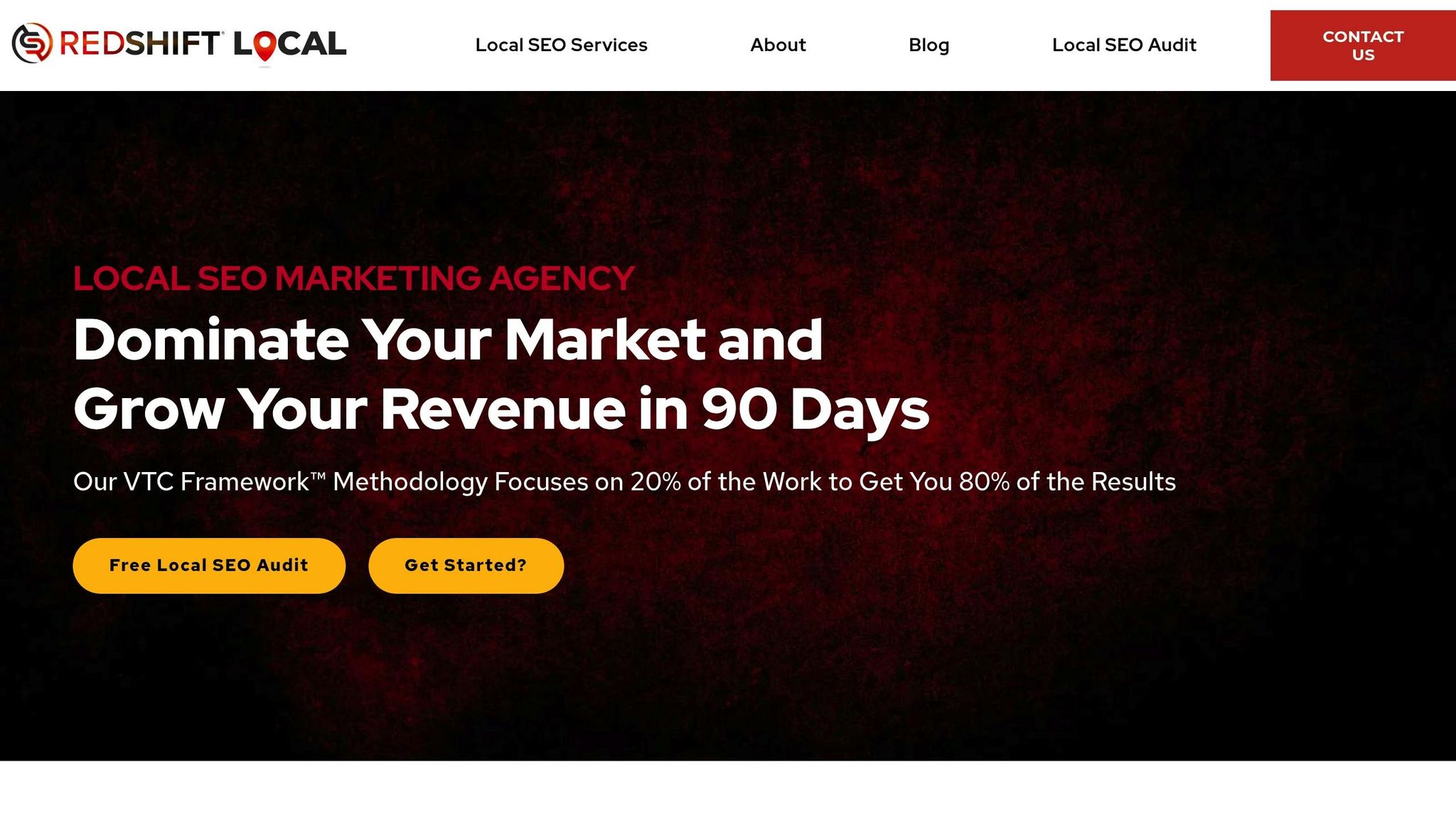
While implementing technical optimizations is a great start, having expert guidance can take your local search efforts to the next level. With the right insights, your visual strategy can turn into measurable success in local search rankings. That’s where RedShift Local comes in. Using their VTC Framework™ (Visibility, Traffic, Conversions), they help improve your local rankings and bring in actual customers. Considering that organic search drives 53.3% of all website traffic, optimizing your images is no longer optional – it’s essential.
RedShift Local’s Free SEO Audit for Image Optimization
RedShift Local provides a free SEO audit to evaluate your online presence. This audit covers everything from visibility and competitor analysis to website performance and local listing assessments. It also identifies opportunities for improving image optimization. On top of that, the audit checks technical aspects like image loading speeds to ensure your site works seamlessly across all devices, particularly mobile – where local searches are most common.
Custom Strategies for U.S. Businesses
After completing the audit, RedShift Local creates tailored strategies designed specifically for your U.S. business and its local market. Their comprehensive approach blends image optimization with services like managing your Google Business Profile, monitoring reviews, and building local citations. To keep you informed, they use a data-driven process that includes weekly progress reviews and monthly reports. Through a personalized dashboard, you can track key metrics such as calls, form submissions, and website engagement – all in real time.
Conclusion: Main Steps for Local Image Optimization
To make the most of your local image optimization efforts, focus on three critical areas: local relevance, fast loading, and accurate metadata. These elements not only help search engines pinpoint your business location but also ensure a seamless user experience for potential customers.
Start by using authentic local images and compressing them to maintain quality while reducing file size. This is crucial because even a one-second delay in page load time can slash conversions by up to 20%. Speed matters.
Strengthen your local relevance by being strategic with metadata and keywords. Rename image files with location-specific terms, like "dallas-tx-bakery-cupcakes.jpg," and craft descriptive alt text that naturally includes your city or neighborhood. Adding local business schema markup can further enhance your visibility.
With most local searches happening on mobile devices, it’s vital to use responsive formats and lazy loading. This ensures that your images display quickly and clearly, no matter the device.
Regular technical updates will keep your optimization efforts on track. Tools like RedShift Local’s free SEO audit can provide tailored strategies to help turn optimized visuals into magnets for local customers. By following these steps, you’ll boost your local search visibility and attract more nearby customers.
FAQs
How do geotags and local keywords in image metadata improve my local SEO?
Adding geotags and local keywords to your image metadata can help search engines better understand your business’s location and relevance. This small but effective step can improve your visibility in local search results, Google Images, and even map packs, making it easier for nearby customers to discover your business.
When you embed location-specific details into your images, you’re giving search engines extra context about where you operate. This not only increases your chances of ranking higher for local searches but also strengthens your overall local SEO efforts.
How can I make sure my images load quickly on mobile devices?
To make sure your images load quickly on mobile devices, start by using modern image formats like WebP or AVIF. These formats are designed to compress images efficiently without losing quality, making them ideal for faster loading times.
You should also compress your images with tools that use lossless or high-efficiency methods. This helps shrink file sizes while keeping your visuals sharp and clear.
Another smart move is enabling lazy loading. This technique ensures images only load when they’re about to appear on the screen, cutting down on initial load times and boosting the browsing experience. By adopting these strategies, your images will perform better on mobile devices, aligning with today’s optimization needs.
How does schema markup improve image visibility in local search results?
Schema markup plays a key role in enhancing image visibility in local search. By using structured data, you help search engines better interpret the context of your images. This can lead to more precise and eye-catching rich snippets, improved click-through rates, and better rankings in local search results.
Adding location-specific details and local keywords to your schema markup takes it a step further. It makes your images more discoverable to users searching in your area, giving your business an edge in local search results.

